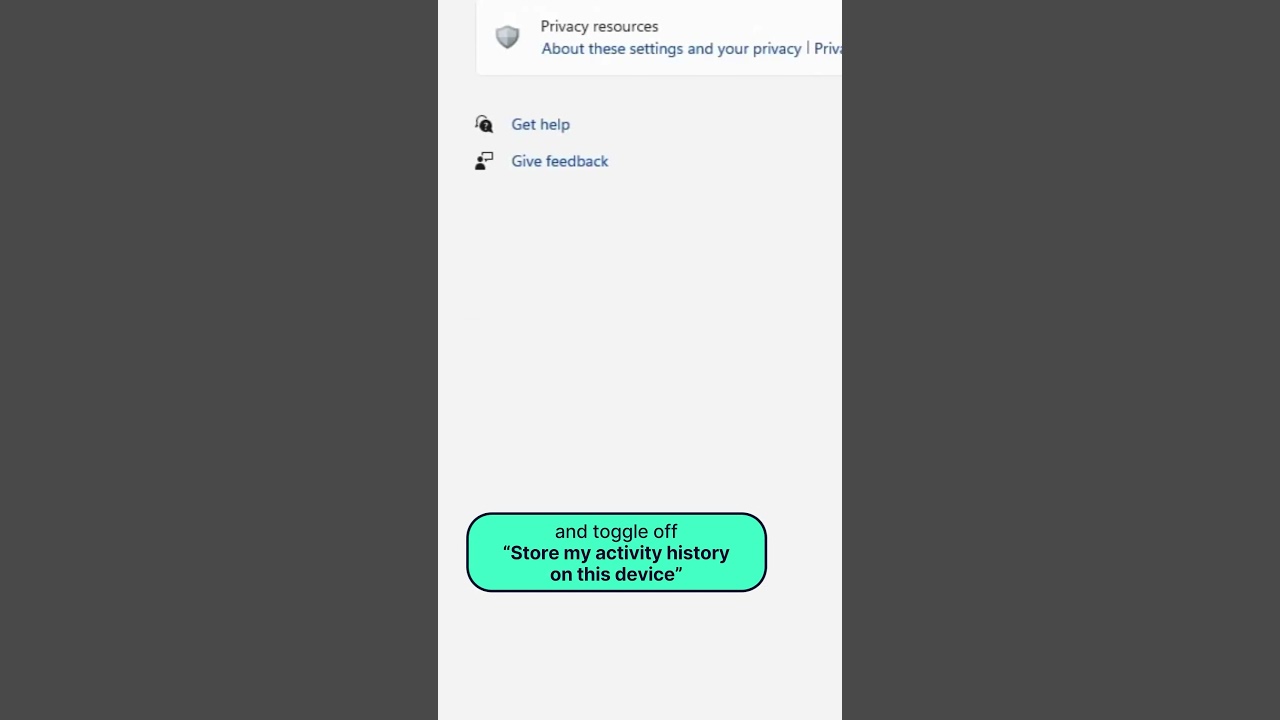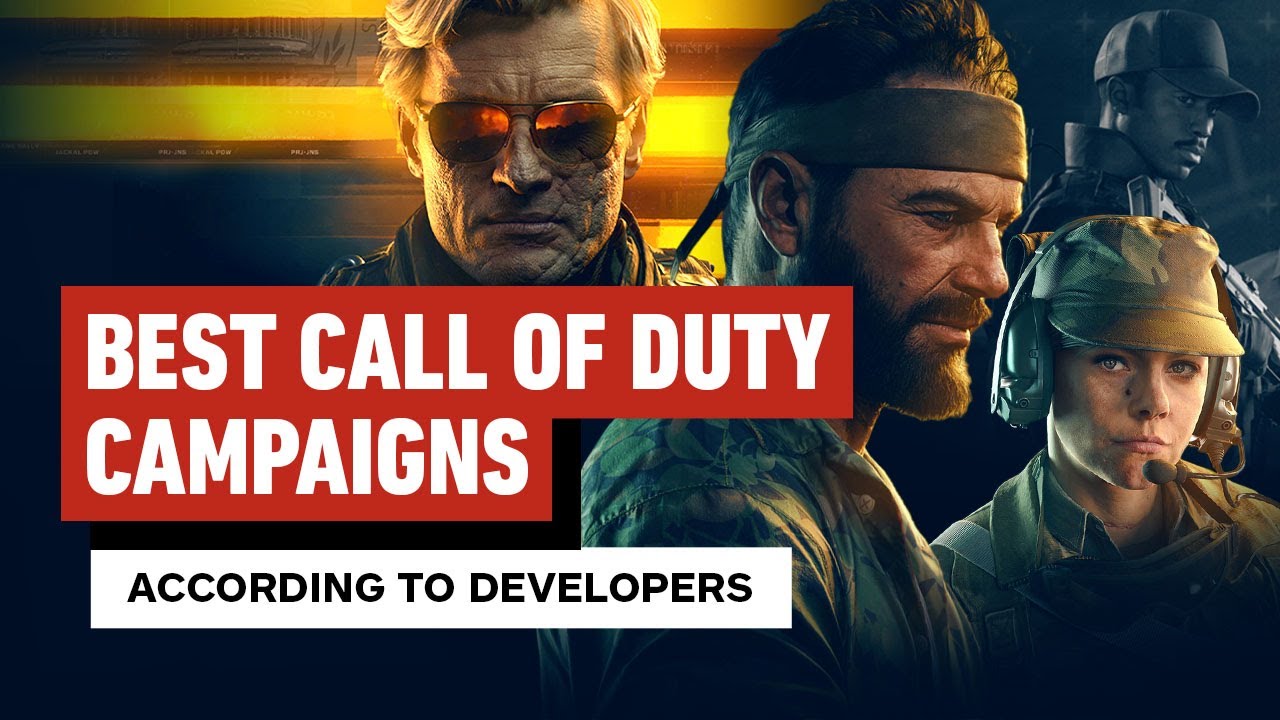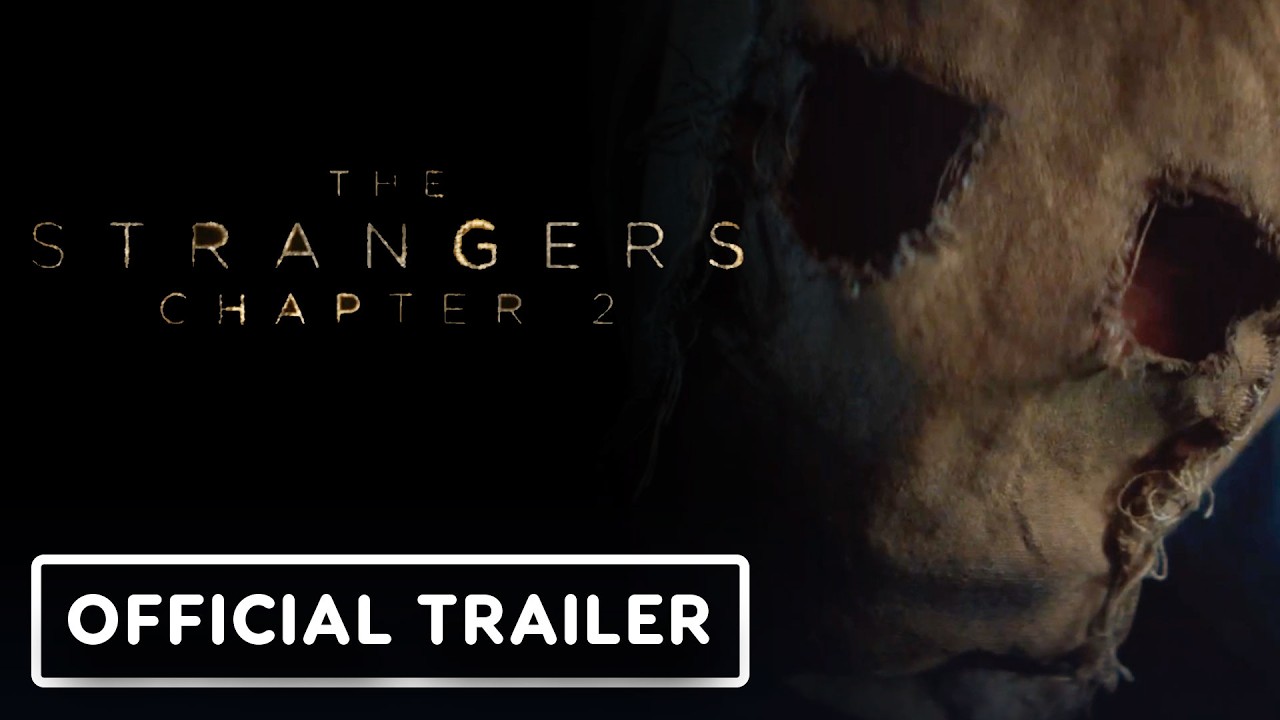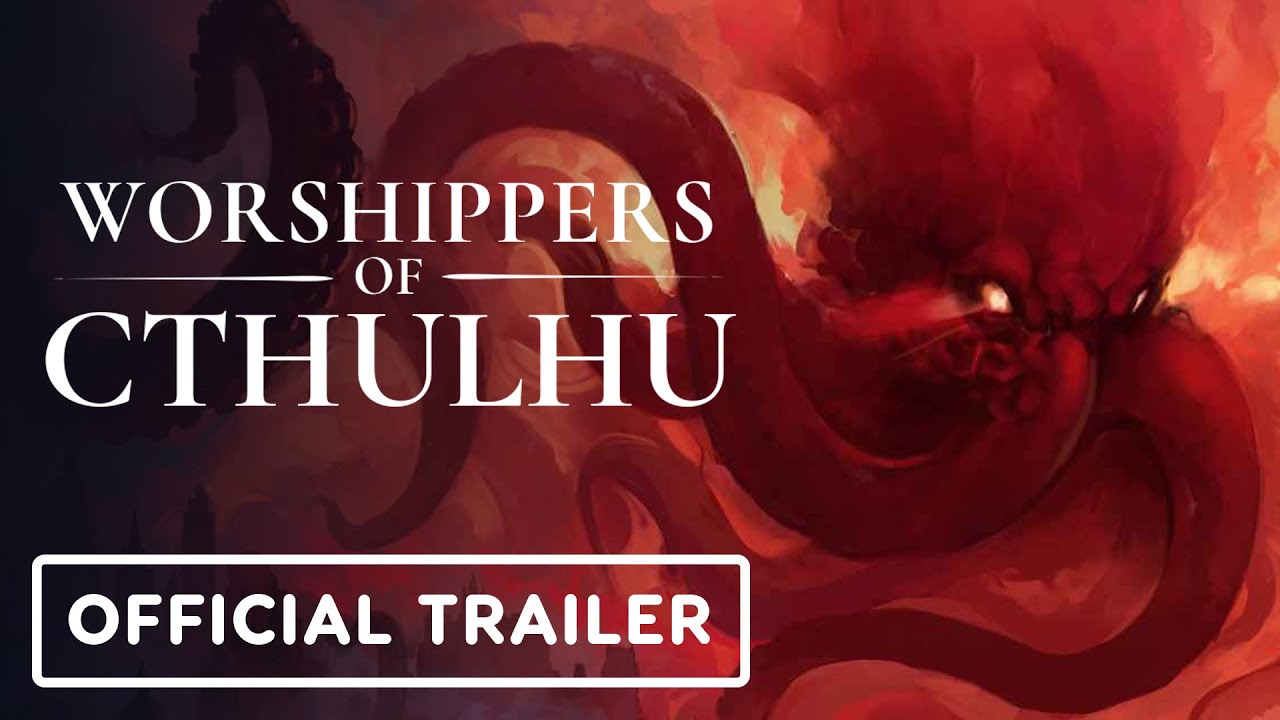Is Windows 11 Spying on You?
When it comes to privacy and security, Windows 11 has raised concerns among users. The new operating system is designed to collect data, including location, browsing history, technical information about the device, and personal data for targeted advertising. But fear not, there are steps you can take to prevent Windows 11 from spying on you.
How to Stop Windows 11 from Tracking Your Location
First, press the ‘win’ and ‘X’ buttons, then select ‘privacy and security.’ From there, navigate to ‘Activity history’ and toggle off ‘store my activity history on this device.’ Next, move to ‘Diagnostics and feedback’ and turn off the ‘send optional diagnostic data’ switch. Additionally, switch off ‘custom inking and typing dictionary’ in the inking and typing personalization section. Scroll down to the ‘app permissions’ area in the privacy and security window and fine-tune services like camera and location. Finally, open the Microsoft Edge browser, click the three dots, select ‘settings,’ then ‘privacy, search, and services,’ and switch tracking prevention to strict. If you want to go the extra mile, switch on the ‘do not track’ option.
Empowering Compliance and Anti-Fraud
Sumsub is at the forefront of empowering compliance and anti-fraud teams to fight money laundering, terrorist financing, and online fraud. Their platform provides robust solutions to address these pressing issues, ensuring a secure online environment for users.

In Conclusion
While there are legitimate concerns about Windows 11’s data collection, there are steps you can take to safeguard your privacy. By following the simple steps outlined above, you can take control of your data and enhance your online security.
And remember, your online privacy is important. Take the necessary steps to protect yourself and your data. Stay safe and stay secure!