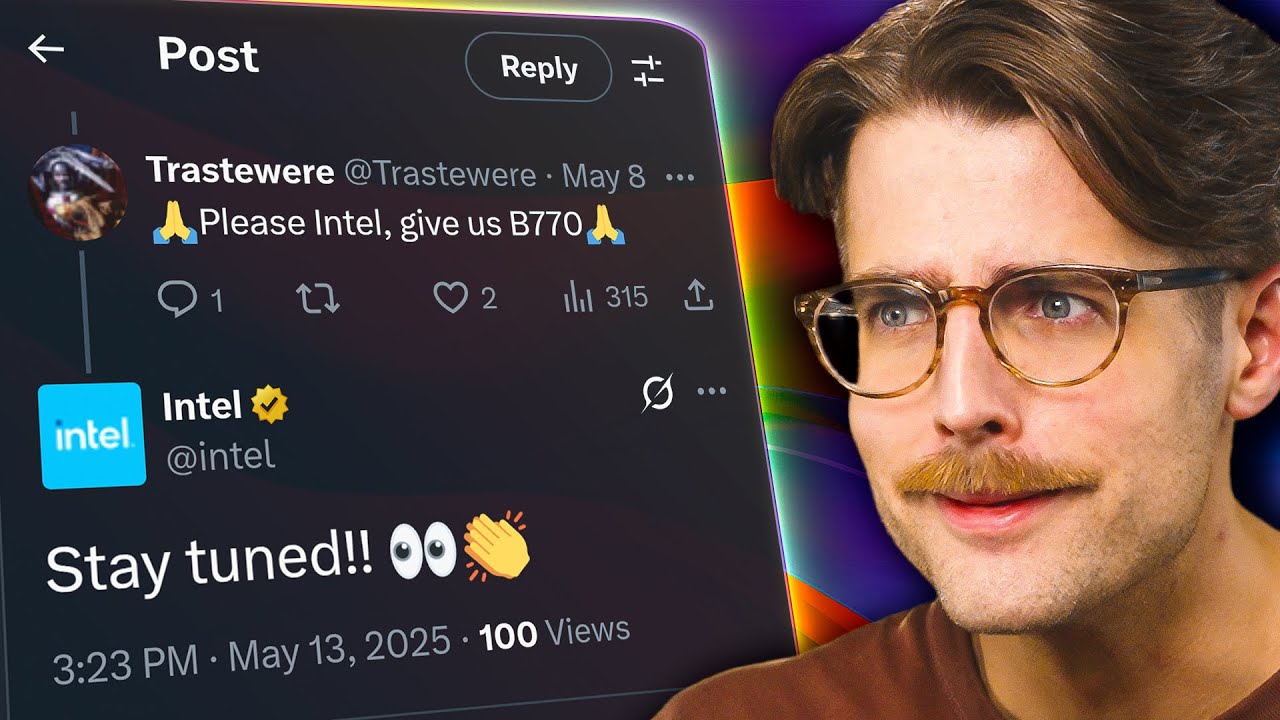As featured on Minecraft Servers Listing
#Realm #Towny #Revived

INTRODUCTION
Commonly referred to as “RoT” short for Realm of Towny; Realm of Towny is a game server which engages users in Minecraft gameplay for which players may make “nations” that compete with each other virtually. The Realm of Towny game server has a virtual economy driven by “auctions” of in-game items, and players may also generate income by completing specific tasks.
IP: mc.realmoftowny.net
WEBSITE: www.realmoftowny.net
DISCORD: discord.realmoftowny.net

GAMEPLAY
This section of documentation is meant to describe Realm of Towny’s gameplay experience, this is a very brief description, and should not be used to determine real gameplay experiences.
COMPETITIVE GAMEPLAY IN REALM OF TOWNY
Realm of Towny is similar to any other Towny Minecraft server; users may make “towns” and “nations.” Towns are owned by their creator, users who join the town (by either invitation, or because that town is a “open” town) can, build houses, sell plots of land to other members of the town, and build walls to defend their town. The owner of that town may also make ranks for their town members that possess the ability to make changes to that town that are specified by that town’s owner. However, unlike other Towny servers, each town posses “defense points” that circumscribe that town’s strength. Defense points are earned by means of specific “ideologies,” which have their own positives and negatives. Primary ideologies can allow for additional defense points if specific requirements are met. These requirements are dependent on the chosen ideology, and can consist of; more members in that town, more money in that town, and land that town possesses. Users may also associate with other users and form alliances between their nations. Once allied, these nations can secure trade routes with their allied nation’s towns, allowing for income for an exchange of items; such as valuable goods, food items, weaponry, and building supplies. If, however, a nation declares war on another nation, that nation may then, attack those nations towns. If the towns defense points reach a number below zero, the town then will become part of the nation that lowered the towns defense points below zero, and that town may then repair damages by regenerating their terrain and buildings, this is done by a price determined on the severity of damage done to that town. Additionally, A player may start a rebellion within his/her nation; if he/she can get enough players within his/her nation, the player can engage in battle with the nation in a similar fashion a nation attacks a town, eventually the player who kills the nation’s leader, will then become that nation’s leader.
Note that these nations do not claim land, they (instead) are a collection of towns and these towns can leave that nation if they please.
IN-GAME CURRENCY
In-game currency is essential for accessing important features on Realm of Towny, in order to access certain features, users must pay the cost that is defined by either seller of specific items, or a flat server cost for these features (e.g. getting an in-game pet). Players do not pay actual money for the basic features of gameplay, they do, however, have to use “in-game currency,” as a means of exchange. This currency may be obtained by completing specific tasks such as selling an item, or by forming trade routes within allied nations. Players, by default, begin with $2500 dollars of the in-game currency and may spend it however they please. Players may lose this money by either dying often, or purchasing in-game items, or in-game features.

BECOME INVOLVED
We love Minecraft player and appreciate anyone who wishes to get involved! Using the information listed below, we hope to see you participate in our fantastic Minecraft server sometime soon!
IP: mc.realmoftowny.net
WEBSITE: www.realmoftowny.net
DISCORD: discord.realmoftowny.net
FORUMS: forums.realmoftowny.net
APPLY FOR STAFF: www.realmoftowny.net/apply












![How about: "Minearchy Adventure Hub [SMP]"?](https://game-drip.com/wp-content/uploads/2024/04/gamedrip-news-trending-2260.jpg)

![How about this for your Minecraft server title?
”WILD SMP [Vanilla] {1.21.5} – Pure Adventure”](https://game-drip.com/wp-content/uploads/2024/04/gamedrip-news-best-480.jpg)