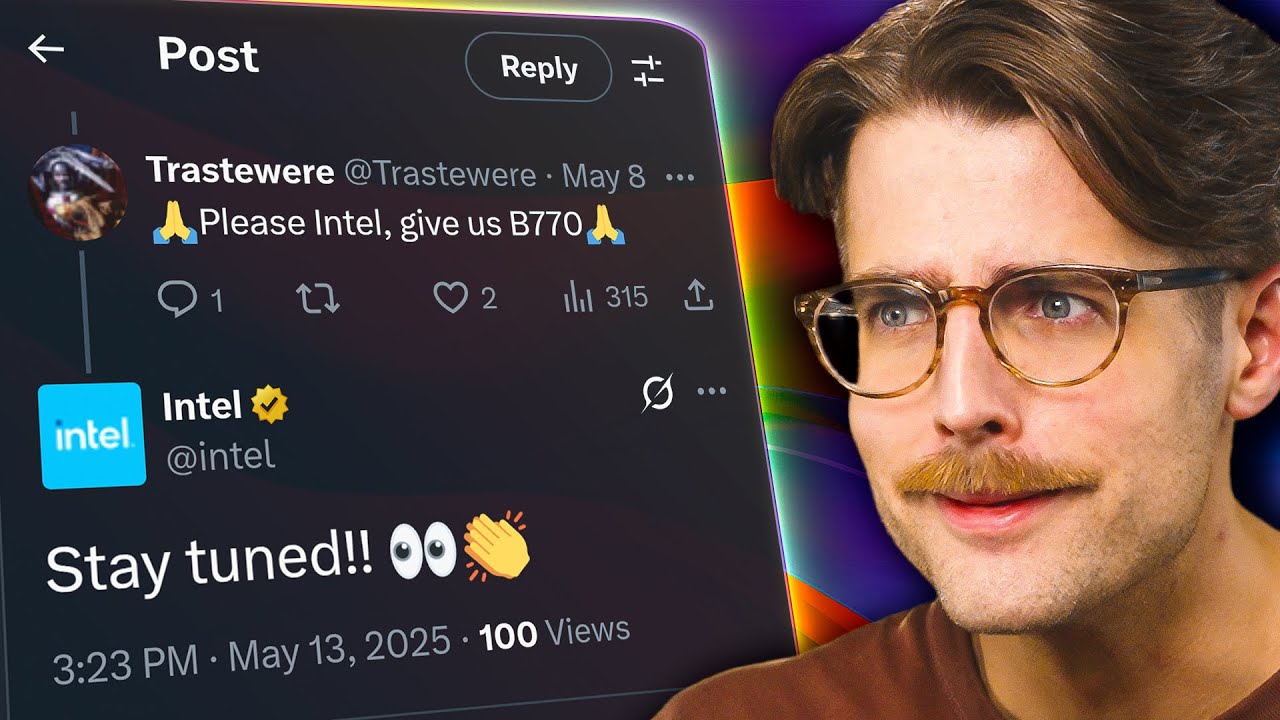As featured on Minecraft Servers Listing
#Osria #Dark #Fantasy #Roleplay #1.18.2

Discord: https://discord.gg/M9MFyHk2h
Dynmap: http://31.214.162.15:32279/
NOTE:
We are currently in ALPHA. All systems, lore and staff are prone to drastic changes for finer tweaking and adjustments. These changes very well could affect all players and staff, and as such we ask everyone to be patient.
Please remember we are open to suggestions for this process and it will noted down immediately for development/rework/integration.
Feedback in all areas is welcome and appreciated!

Since the dawn of creation, duality has played a role in all things, notably in its cycles.
The realm of Era is beset by these constant cycles, tugging back and forth between Radiance and Absence–Existence and Non-Existence. In the Age of Rot, Era has begun to feel the effects of this tug of war. The realm itself is tearing itself apart, starting first with the fallen continent of Aurus–a sundering of what all mortalkind has known to be real as the Gods finally grew tired of dealing with endless mortal war.
By the will of absence, the hunger and vices of mortals would bleed the Life-Giver and her wilderness dry. In the wake of the Mortal Ruin, an event that nearly culled all peoples — the world of progress would be buried in a salte-lined grave.
Eventually, time would take its toll on the starving, dwindling the numbers of mortals from billions to just under a mere million. Any wilderness that survived this catastrophe was either well hidden from the world or had adapted accordingly. Many creatures learned to hunt or defend against the excess of mortals at the time alongside their tainted kin.
After the ancestors of the initial fall left behind their current descendants, the hearts and minds of the majority that remain are now unscathed by absence’s first touch. Radiance took note of this. Sending its messenger Aemal to the mortal realm, he would proclaim a new land beyond the horizon — A “New Haven,” as it was named — One untouched by the ages prior. It was this divine intervention that marked the end of the Hundred-Year War. And since then, it has only been three grueling years. All migration to this promised land would not be without trial, for the Life-Giver and her children, the Titans, remain spiteful of the horrors that mortals have committed across her domain.

So no matter the journey one may take, all will have to cross the endless dangers of the rotting realm. Whether wilderness, undead, titans – or far, far worse.
Osria runs frequent events on the server – be it a server-wide story arc that everyone can get involved in or smaller, private events that can be requested with a group of friends. Want to help keep the island of New Haven safe? Join in one of our ongoing arcs! Need a rare creature hunted for water-proof leather gear, or an uncommon metal for that new plate of armor? Find a group ICly and make an event ticket on our discord!
We use whitelists to access our server, which can be found on our website. There you can also find our lore, which is discovered by the players as they roleplay and interact with the world!













![How about: "Minearchy Adventure Hub [SMP]"?](https://game-drip.com/wp-content/uploads/2024/04/gamedrip-news-trending-2260.jpg)

![How about this for your Minecraft server title?
”WILD SMP [Vanilla] {1.21.5} – Pure Adventure”](https://game-drip.com/wp-content/uploads/2024/04/gamedrip-news-best-480.jpg)