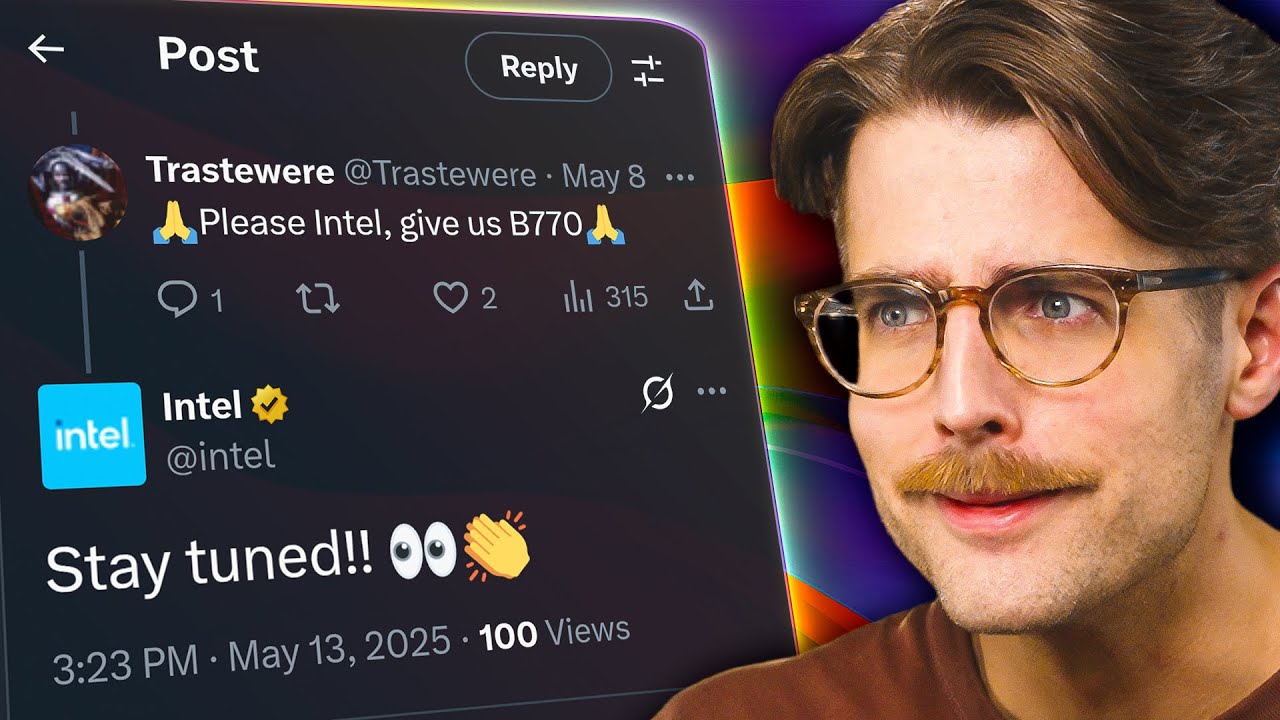As featured on New Minecraft Servers
#IntoxicatedMC #1.20.6 #Drugs #Guns #Factions #Custom #Features

What’s a drug server? Regular SMP survival, but with a twist. Cash, ranks, gear – all from running a base and slinging drugs. But watch out, fam, it ain’t easy. Competition’s fierce – raids, griefs, and product jacks. Cops’ll frisk ya, seize your stash, lock you up if caught. DEA’s sniffin’ ’round too, so be smart who you bring into your crew. Level up, unlock better shops, gear, perks.
Seen this server? Maybe. Pre-2013, Evolution Gaming ran it till shutdown. Avidity Gaming brought it back, added flavor. We’re here to bring back the good times, make Intox fun again. Let’s roll!
RanksJunkie:You have escaped the law enforcement from abroad and are the new kid in town. The city you have arrived at as a fugitive has a large underground scene (so to speak), and it seems the easiest way to make some fast cash is by starting a small growing operation. Not many shops are available to you yet and you’ll have to earn the trust of the locals by selling at reduced prices in the sewers.
Associate:You’re moving on up in the city, some of the locals even know your name. Use the limited connections and resources available to you to obtain higher profits on the drug trade and grow in more secure locations.
Enforcer:You’ve been hired by one of the larger cartels in the city and have been assigned the task of enforcing payments. You do the dirty work, and gain higher profits, better connections, and more trust as a result of your reliability and ruthlessness.

Lieutenant:You have been assigned the task of moving the cartels drug caches to the richer customers. The question is, can you be trusted with the extra responsibility of the job?
Underboss:You are now work for the largest cartel in the city and have been given the esteemed position of right hand man to the local drug lord. You keep a watchful eye over all dealings and manufacturing operations, taking large cuts of the payouts as the benefit of your loyalty.
Kingpin:You now run the entire drug scene and own the largest cartel in the city. Now you have the task of upholding your reputation, will you survive the dangerous task of running your cartel?



![How about: "Minearchy Adventure Hub [SMP]"?](https://game-drip.com/wp-content/uploads/2024/04/gamedrip-news-trending-2260.jpg)

![How about this for your Minecraft server title?
”WILD SMP [Vanilla] {1.21.5} – Pure Adventure”](https://game-drip.com/wp-content/uploads/2024/04/gamedrip-news-best-480.jpg)