As featured on Minecraft Servers Listing
#Survival #Fun #Terralith #Dynmap #Friendly #SMP #Economy
Our server economy is run on diamonds, you will be able to rent plots in a shopping district near spawn for diamonds and create your own villager trade shops using Shopkeepers. You can get the shop creation tool by doing ‘/kit shop’We will be using a datapack called Terralith that expands on the Overworld terrain, along with some other datapacks that are listed here.
![Survival Fun [Terralith] [Dynmap] {Friendly SMP} {Economy}](https://game-drip.com/wp-content/uploads/img/gamedrip-news-trending-8746.jpg)
Links:• Discord!
• Dynmap (https://map.survivalfun.net:8123/)
• Feature List
• Become a Member! (You must complete this form before gaining access to the server.)
• Rules (Make sure to read them!)
Server Rules:1. No grief, raiding or stealing.Unclaimed builds are still protected by staff, you are not allowed to loot, raid or grief anything that isn’t yours. Pranks are allowed only if it is easy to clean up and has creative value. For example, a prank where a player triggers an explosion that destroys a significant part of their base would not be creative or easy to clean up.2. Use of modified clients, play assisted bots, the seed, or mods/texture packs that give you advantages are strictly prohibited.Allowed mods:
Banned mods:
3. Killing and stealing items from players is not allowed.PvP is enabled on the server and it should be consented first before someone is killed. Sometimes players will kill other players for pranks and good fun and return items and this is allowed but if somehow a staff member gets involved, (generally by the victim saying something in chat), then someone is liable to be warned and the victim’s inventory restored. Multiple warnings on this rule may result in a temporary ban!
4. Shopping District RulesPlain, square and unexciting shop builds are not pleasing and you will be warned to improve the look of your shop if it doesn’t meet the standard. Shops must have a minimum ceiling height of 3 blocks. With this rule; shops cannot be abnormally tall or wide.
Make sure that if you buy a shop plot in spawn that you start building your shop as soon as possible before an admin removes it. Shopkeepers in the shopping district with no build will be removed. Shops will also be removed automatically after 20 days of player inactivity.
Keep the confines of your claim as close to your build as possible. There should NOT be excess blocks claimed by you around your build that could otherwise be unclaimed. Keep your claim around your build only.
Sell a diverse set of items at your shop. If your shop sells items that are already being sold by multiple shops then you may be asked to change what you are selling. If you are selling too little or too many items you will also be warned.
5. Chat Rules• Advertising of any kind through server chat is not allowed
.• Keep controversial/political/religious topics out of public chat.
• Racism, sexism, violent swearing, anti-LGBTQ+, discrimination and uncomfortable topics is not allowed.
• Wishing death on others is not allowed.
• Use English in public chat. Please use PMs to communicate in other languages.
• Harassment will not be tolerated.
APPLYING TO BE A MEMBERWhat our community is after:
• Staying disconnected from worldly topics and issues, making friends with people who just enjoy the game.
• Being respectful to other members and helping out where you can.
• Having fun creating events and being fair to everyone.Complete this form and ask a staff member in-game to check it out
forms.gle/Zcp2jrZiJf7EDdne7


![How about: "Minearchy Adventure Hub [SMP]"?](https://game-drip.com/wp-content/uploads/2024/04/gamedrip-news-trending-2260.jpg)

![How about this for your Minecraft server title?
”WILD SMP [Vanilla] {1.21.5} – Pure Adventure”](https://game-drip.com/wp-content/uploads/2024/04/gamedrip-news-best-480.jpg)
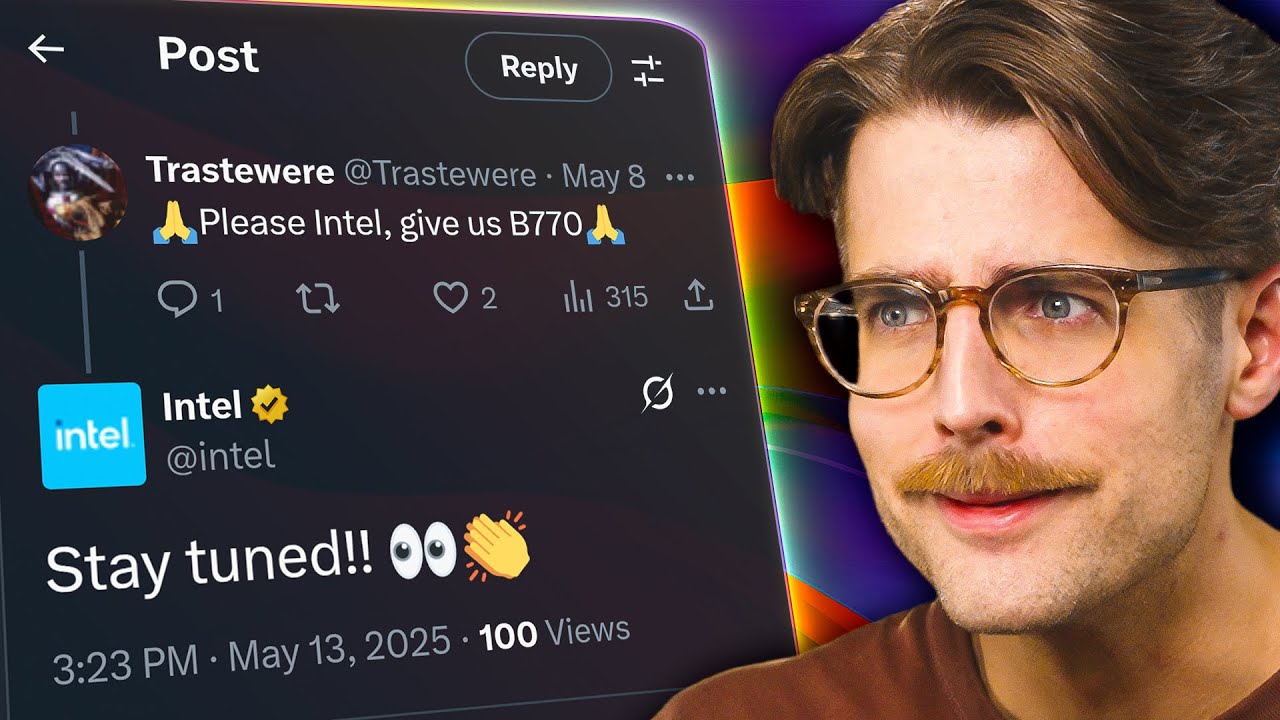















![Survival Fun [Terralith] [Dynmap] {Friendly SMP} {Economy}](https://game-drip.com/wp-content/uploads/img/gamedrip-news-latest-1268.jpg)