As featured on Minecraft Servers Listing
#Muffins #Survival

・❥・𝕎𝕖𝕝𝕔𝕠𝕞𝕖 𝕥𝕠 𝕄𝕦𝕗𝕗𝕚𝕟’𝕤 𝕊𝕦𝕣𝕧𝕚𝕧𝕒𝕝! 𝕋𝕙𝕚𝕤 𝕚𝕤 𝕒 𝕧𝕒𝕟𝕚𝕝𝕝𝕒 𝕤𝕦𝕣𝕧𝕚𝕧𝕒𝕝 𝕤𝕖𝕣𝕧𝕖𝕣 𝕥𝕙𝕒𝕥 𝕒𝕝𝕝𝕠𝕨𝕤 𝕓𝕠𝕥𝕙 𝕁𝕒𝕧𝕒 𝕒𝕟𝕕 𝔹𝕖𝕕𝕣𝕠𝕔𝕜 𝕖𝕕𝕚𝕥𝕚𝕠𝕟𝕤 (𝔹𝕖𝕕𝕣𝕠𝕔𝕜-𝕊𝕦𝕡𝕡𝕠𝕣𝕥)! 𝕆𝕦𝕣 𝕤𝕖𝕣𝕧𝕖𝕣 𝕙𝕒𝕤 𝕒 𝕗𝕣𝕚𝕖𝕟𝕕𝕝𝕪 𝕒𝕟𝕕 𝕥𝕣𝕦𝕤𝕥𝕨𝕠𝕣𝕥𝕙𝕪 𝕔𝕠𝕞𝕞𝕦𝕟𝕚𝕥𝕪 𝕨𝕙𝕖𝕣𝕖 𝕘𝕣𝕚𝕖𝕗𝕚𝕟𝕘, 𝕔𝕙𝕖𝕒𝕥𝕚𝕟𝕘 𝕒𝕟𝕕 𝕤𝕥𝕖𝕒𝕝𝕚𝕟𝕘 𝕚𝕤 𝕟𝕠𝕥 𝕒𝕝𝕝𝕠𝕨𝕖𝕕. 𝕆𝕦𝕣 𝕞𝕒𝕚𝕟 𝕘𝕠𝕒𝕝 𝕚𝕟 𝕥𝕙𝕚𝕤 𝕤𝕖𝕣𝕧𝕖𝕣 𝕚𝕤 𝕥𝕠 𝕔𝕣𝕖𝕒𝕥𝕖 𝕒 𝕔𝕠𝕞𝕞𝕦𝕟𝕚𝕥𝕪 𝕥𝕙𝕒𝕥 𝕚𝕤 𝕓𝕦𝕚𝕝𝕥 𝕒𝕣𝕠𝕦𝕟𝕕 𝕜𝕚𝕟𝕕𝕟𝕖𝕤𝕤 𝕒𝕟𝕕 𝕥𝕣𝕦𝕤𝕥, 𝕞𝕒𝕜𝕚𝕟𝕘 𝕚𝕥 𝕒 𝕤𝕒𝕗𝕖 𝕒𝕟𝕕 𝕗𝕦𝕟 𝕡𝕝𝕒𝕔𝕖 𝕗𝕠𝕣 𝕖𝕧𝕖𝕣𝕪𝕠𝕟𝕖 𝕥𝕠 𝕖𝕟𝕛𝕠𝕪 𝕒 𝕞𝕦𝕝𝕥𝕚𝕡𝕝𝕒𝕪𝕖𝕣 𝕤𝕦𝕣𝕧𝕚𝕧𝕒𝕝 𝕤𝕖𝕣𝕧𝕖𝕣! .ೃ࿐
⋆┈┈。゚❃ུ۪ ❀ུ۪ ❁ུ۪ ❃ུ۪ ❀ུ۪ ゚。┈┈⋆
・❥・𝕆𝕦𝕣 𝕤𝕖𝕣𝕧𝕖𝕣 𝕙𝕒𝕤 𝕞𝕒𝕟𝕪 𝕕𝕚𝕗𝕗𝕖𝕣𝕖𝕟𝕥 𝕡𝕝𝕦𝕘𝕚𝕟𝕤 𝕥𝕠 𝕞𝕒𝕜𝕖 𝕪𝕠𝕦𝕣 𝕖𝕩𝕡𝕖𝕣𝕚𝕖𝕟𝕔𝕖 𝕖𝕧𝕖𝕟 𝕓𝕖𝕥𝕥𝕖𝕣 𝕥𝕙𝕒𝕟 𝕛𝕦𝕤𝕥 𝕒 𝕣𝕖𝕘𝕦𝕝𝕒𝕣 𝕧𝕒𝕟𝕚𝕝𝕝𝕒 𝕤𝕖𝕣𝕧𝕖𝕣. 𝕎𝕖 𝕙𝕒𝕧𝕖, 𝕒𝕟 𝕒𝕦𝕔𝕥𝕚𝕠𝕟 𝕙𝕠𝕦𝕤𝕖, 𝕔𝕦𝕤𝕥𝕠𝕞 𝕕𝕖𝕒𝕥𝕙 𝕞𝕖𝕤𝕤𝕒𝕘𝕖𝕤, 𝕔𝕦𝕤𝕥𝕠𝕞 𝕨𝕒𝕟𝕕𝕤, 𝕞𝕒𝕣𝕣𝕚𝕒𝕘𝕖 𝕞𝕒𝕤𝕥𝕖𝕣, 𝕤𝕝𝕚𝕞𝕖𝕗𝕦𝕟, 𝕕𝕠𝕦𝕓𝕝𝕖 𝕛𝕦𝕞𝕡 𝕒𝕟𝕕 𝕤𝕠 𝕞𝕦𝕔𝕙 𝕞𝕠𝕣𝕖! 𝔼𝕩𝕡𝕝𝕠𝕣𝕖 𝕥𝕙𝕖 𝕕𝕒𝕟𝕘𝕖𝕣𝕠𝕦𝕤 𝕄𝕚𝕟𝕖𝕔𝕣𝕒𝕗𝕥 𝕨𝕠𝕣𝕝𝕕 𝕨𝕚𝕥𝕙 𝕞𝕠𝕓𝕤 𝕥𝕙𝕒𝕥 𝕒𝕣𝕖 𝕙𝕒𝕣𝕕𝕖𝕣 𝕥𝕠 𝕕𝕖𝕗𝕖𝕒𝕥! .ೃ࿐
⋆┈┈。゚❃ུ۪ ❀ུ۪ ❁ུ۪ ❃ུ۪ ❀ུ۪ ゚。┈┈⋆
・❥・𝕋𝕙𝕖 𝕞𝕠𝕤𝕥 𝕚𝕞𝕡𝕠𝕣𝕥𝕒𝕟𝕥 𝕥𝕙𝕚𝕟𝕘 𝕨𝕖 𝕙𝕒𝕧𝕖 𝕚𝕤 𝕥𝕙𝕒𝕥 𝕠𝕦𝕣 𝕤𝕖𝕣𝕧𝕖𝕣 𝕙𝕒𝕤 𝕒 𝕤𝕪𝕤𝕥𝕖𝕞 𝕥𝕙𝕒𝕥 𝕨𝕚𝕝𝕝 𝕞𝕠𝕟𝕚𝕥𝕠𝕣 𝕒𝕝𝕝 𝕤𝕖𝕣𝕧𝕖𝕣 𝕒𝕔𝕥𝕚𝕠𝕟𝕤 𝕥𝕠 𝕙𝕖𝕝𝕡 𝕡𝕣𝕖𝕧𝕖𝕟𝕥 𝕒𝕟𝕪 𝕣𝕦𝕝𝕖-𝕓𝕣𝕖𝕒𝕜𝕚𝕟𝕘 𝕓𝕖𝕙𝕒𝕧𝕚𝕠𝕣𝕤. 𝕀𝕗 𝕪𝕠𝕦’𝕣𝕖 𝕝𝕠𝕠𝕜𝕚𝕟𝕘 𝕗𝕠𝕣 𝕒 𝕗𝕒𝕚𝕣 𝕤𝕦𝕣𝕧𝕚𝕧𝕒𝕝 𝕤𝕖𝕣𝕧𝕖𝕣 𝕨𝕙𝕖𝕣𝕖 𝕪𝕠𝕦 𝕔𝕒𝕟 𝕥𝕣𝕦𝕤𝕥 𝕥𝕙𝕖 𝕡𝕖𝕠𝕡𝕝𝕖 𝕪𝕠𝕦 𝕒𝕣𝕖 𝕡𝕝𝕒𝕪𝕚𝕟𝕘 𝕨𝕚𝕥𝕙 𝕥𝕙𝕖𝕟 𝕛𝕠𝕚𝕟 𝕦𝕤 𝕥𝕠𝕕𝕒𝕪! 𝕎𝕖 𝕒𝕝𝕤𝕠 𝕙𝕒𝕧𝕖 𝕒 𝕕𝕚𝕤𝕔𝕠𝕣𝕕 𝕤𝕖𝕣𝕧𝕖𝕣 𝕨𝕙𝕖𝕣𝕖 𝕪𝕠𝕦 𝕔𝕒𝕟 𝕔𝕠𝕟𝕟𝕖𝕔𝕥 𝕨𝕚𝕥𝕙 𝕠𝕥𝕙𝕖𝕣 𝕡𝕝𝕒𝕪𝕖𝕣𝕤 𝕠𝕗𝕗 𝕥𝕙𝕖 𝕤𝕖𝕣𝕧𝕖𝕣! 𝕐𝕠𝕦 𝕔𝕒𝕟 𝕒𝕝𝕤𝕠 𝕣𝕖𝕡𝕠𝕣𝕥 𝕒𝕟𝕪𝕠𝕟𝕖 𝕨𝕙𝕠 𝕓𝕣𝕖𝕒𝕜𝕤 𝕥𝕙𝕖 𝕣𝕦𝕝𝕖𝕤 𝕠𝕣 𝕔𝕒𝕦𝕤𝕖𝕕 𝕒𝕟𝕪 𝕤𝕠𝕣𝕥 𝕠𝕗 𝕡𝕣𝕠𝕓𝕝𝕖𝕞 𝕥𝕙𝕒𝕥’𝕤 𝕙𝕒𝕡𝕡𝕖𝕟𝕚𝕟𝕘 𝕚𝕟 𝕥𝕙𝕖 𝕤𝕖𝕣𝕧𝕖𝕣. .ೃ࿐
⋆┈┈。゚❃ུ۪ ❀ུ۪ ❁ུ۪ ❃ུ۪ ❀ུ۪ ゚。┈┈⋆





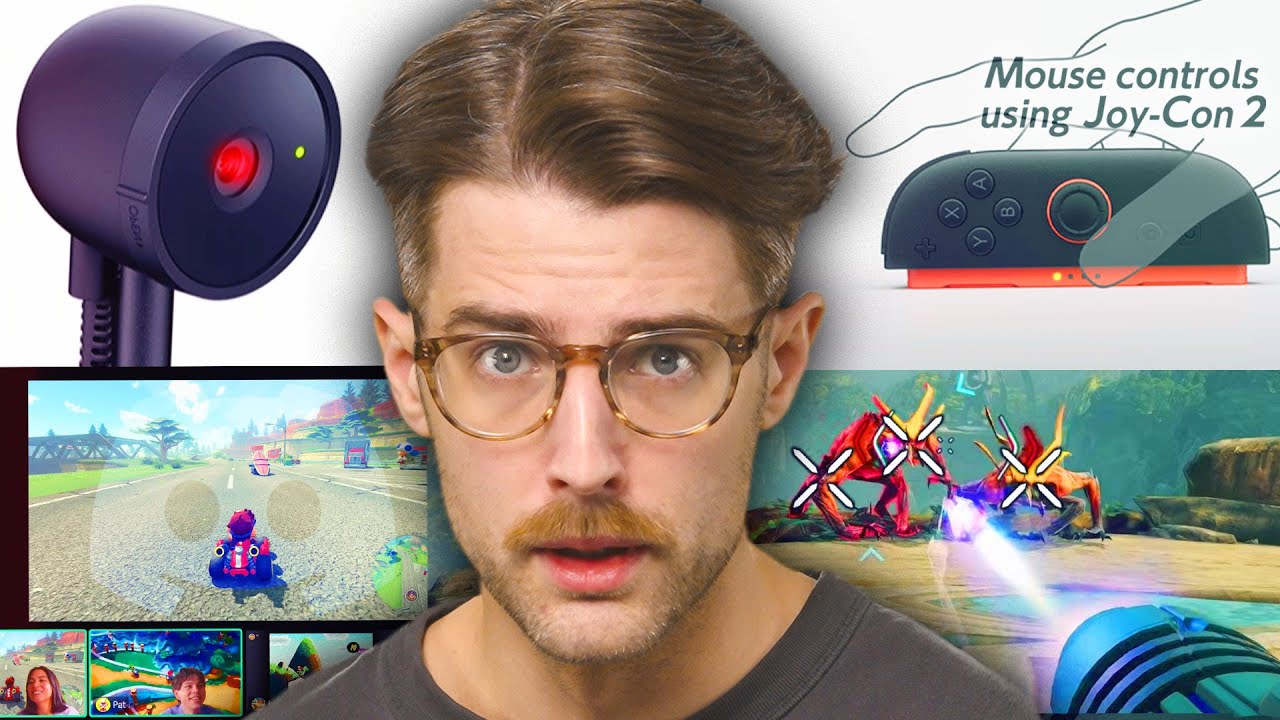

![Doodle Days Survival SMP – Claim your Land [1.21.4] [Crossplay] – Join Us!](https://game-drip.com/wp-content/uploads/2024/04/gamedrip-news-top-9353.jpg)













