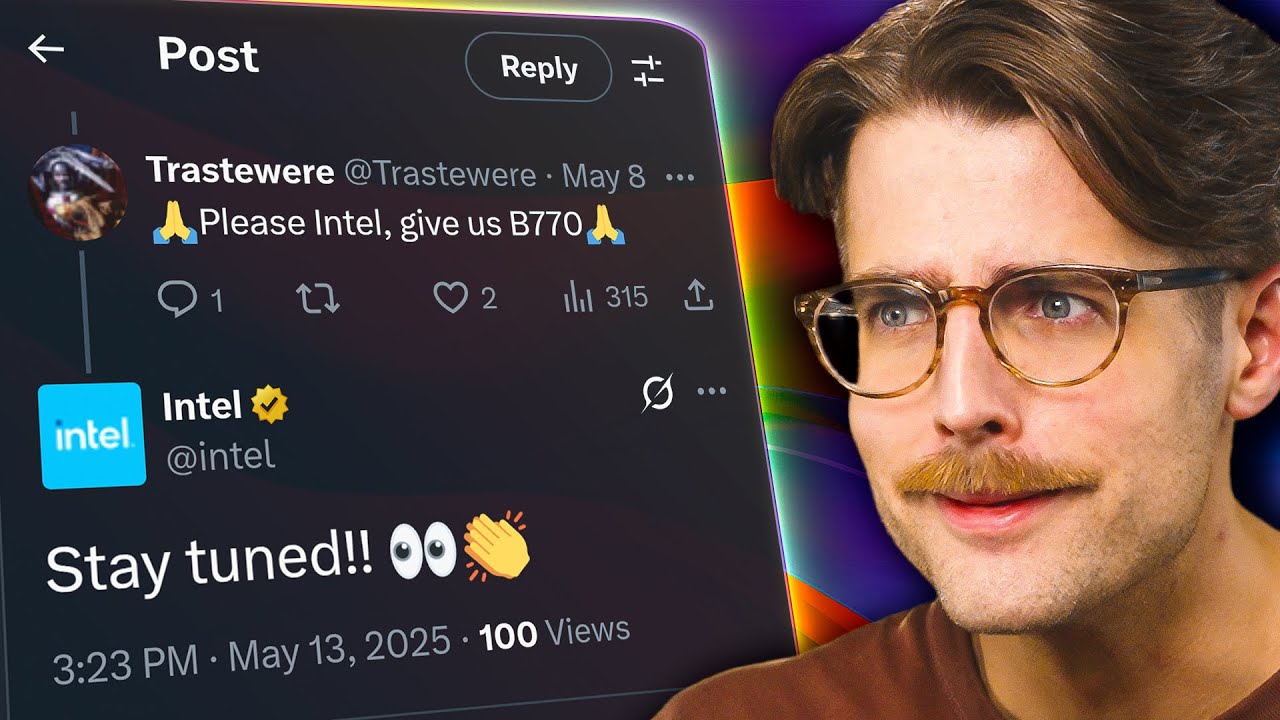#CLUB #SMP #drama #stay #llama
| ABOUT US |
The Club SMP is an 18+ vanilla Minecraft server started in early 2022 with the goal of uniting a community of friends using Minecraft as a medium. We believe that true fun in Minecraft comes with the interactions and friends you make while playing. Whether you are a beginner or a long-time veteran of the game, we welcome you with open arms to our family! 
We pride ourselves in our community and strive to keep players engaged with active events and projects. All major decisions are made based on the community’s input and players are never out of the picture. In addition, our economy is driven by player-ran shops that allow anyone to ‘get rich’ dealing business. Here at the Club SMP, every player is a crucial component of an ever-growing and interactive community. |
|---|---|
| HARDWARE & SETUP |
Alongside our amazing community, we also boast a fully self-hosted dedicated machine for the server, running modern blazing-fast hardware topped off with carefully tweaked server-sided optimization mods. This ensures minimal impact of lag while maintaining vanilla parity and allows our players to focus on what matters the most: gameplay. Furthermore, this setup allows us to have room for expansion, with a future plan of providing an accessible test/creative server for the community to plan their projects.
Server Specs:
|
| MODS & TWEAKS |
We run a variety of server-sided optimization and QoL mods to enhance the player experience. We also provide our players with a custom (optional) client modpack, tailored for performance and useful features. Players playing on the vanilla client will still be able to connect to the server, as all mods used are strictly client-sided or server-sided!
Notable Mods/Tweaks Included: 
|
| APPLICATION |
Our application process consists of a form + short interview to carefully select candidates. Follow the steps below to get whitelisted!:
|
FAQ
Q: Can I join if I am under 18?
A: Unfortunately, the Club SMP is strictly an 18+ server. We want to ensure a mature and enjoyable environment for all our players.
Q: Can I use mods not included in the server modpack?
A: We recommend using only the mods provided in our custom modpack to ensure compatibility and fairness among all players.

Q: How often are events held on the server?
A: We aim to host events regularly to keep the community engaged and excited. The frequency of events may vary, but we strive to provide a fun experience for all players.
Q: Are donations accepted for the server?
A: At this time, we do not accept donations for the server. The focus is on creating a welcoming and inclusive community without the need for financial contributions.
Q: Is griefing allowed on the server?
A: Griefing is strictly prohibited on the Club SMP. We value a supportive and collaborative environment where all players can feel safe and enjoy their time in the game.
Daily Server Info: September 14, 2024
| Players: | 95/400 | Uptime: | 98% |
| Rating: | 4.8 / 5 | ||
| New Chunks Explored: | 930249 | Demonic Pacts Formed: | 2 |
| God-Killer Bows Constructed: | 6 | Chimeras Created: | 3 |
| Mythical Relics Collected: | 19 | Herobrine Sightings: | 3 |
| Warlock Pacts Sealed: | 3 | Wyrmholes Dug: | 6 |
| Reality-Warping Charms Crafted: | 5 | Crystal Caves Mapped: | 10 |
Random Fact: Did you know? When a reality-bending puzzle is solved, it sometimes turns nearby players into walking marshmallows.




![How about: "Minearchy Adventure Hub [SMP]"?](https://game-drip.com/wp-content/uploads/2024/04/gamedrip-news-trending-2260.jpg)

![How about this for your Minecraft server title?
”WILD SMP [Vanilla] {1.21.5} – Pure Adventure”](https://game-drip.com/wp-content/uploads/2024/04/gamedrip-news-best-480.jpg)