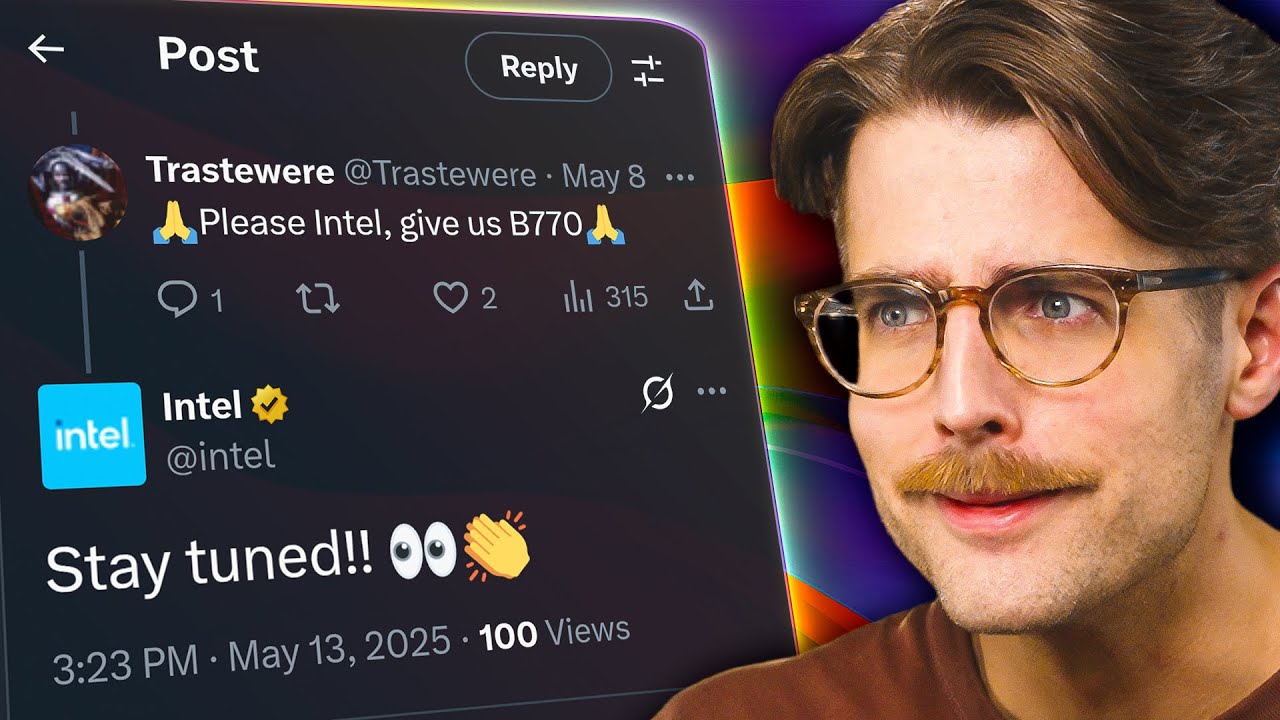As featured on New Minecraft Servers
#MCSKILL #HITECH #1.12.2 #WIP #Minecraft #server

❤️ The server contains mods familiar to everyone, translated to the new version of Minecraft, all of them have significant changes and innovations unlike their old counterparts, so everything will be new for you!
❤️ Installed mods
Industrial Craft 2 – A modification that adds industrial production to the world (metallurgy, electrical engineering, etc.)AdvancedSolarPanel – Addition for the IndustrialCraft 2 mod that adds new, more powerful types of solar panelsAdvanced Machines – Addition introducing improved mechanisms from the Industrial Craft 2 mod.Gravitation Suite – An addition to the IndustrialCraft 2 mod that adds several new types of armor and tools to the game.Applied Energistics 2 – A modification that contains a large amount of new content, mainly centered around the concept of using and converting energy in a unique way. Most functions are connected to or part of the ME network.Lazy AE2 is an addition to Applied Energistics 2, which contains auxiliary structures and mechanisms that significantly speed up some operations.Thermal Expansion – adds to the game new mechanics for processing resources, organizing automatic production, new resources, their processors, as well as energy and devices for its generation and storage.Thermal Dynamics is an addon to the Thermal Expansion mod and adds pipes to the game for transporting objects, energy and liquids. Thermal Cultivation – thematically, this mod is designed to add things related to agriculture and cattle breeding.Thermal Innovation – adds drills, magnets, injectors, saws and alchemist’s quivers.Thermal Foundation is an add-on for the Thermal Expansion mod, it adds a new type of ore, new tools and blocks to the gameDraconic Evolution – A mod that adds new powerful tools, armor, vehicles and various elements that use Redstone Flux to operate.Forestry is a modification for Minecraft that adds new types of trees, solutions for automatic farms, beekeeping and much more.Gendustry is an add-on for the Forestry modification that adds mechanisms for genetic manipulation of bees, butterflies and treesBinnie’s Mods is an add-on for the Forestry mod, with support for multiplayer game mode. Consists of 5 sections, which were previously separate modifications. Botany is an addon to the Forestry mod that adds a huge amount of decor and plants.Extra Bees is an addon for the Forestry mod that adds various beehives to world generation, new improvements for large hives and frames.Extra Trees is an addon to the Forestry mod that adds the ability to breed new types of different trees. Want a small cherry tree for decoration? Or maybe a huge sequoia? Yes please! The addon also includes many decor blocks.Genetics is an addon for the Forestry mod that everyone loves so much! With it you can breed a huge number of new bees, instill in them any genes, and in general… The mod greatly simplifies the life of beekeepers.CustomNPC – A modification that adds mobs (non-player characters, NPCs) to the game, which are initially programmed by the server administrator. Makes the Minecraft world more alive and atmospheric, filling it with quests and much more.OpenComputers – adds computers and robots to the game that can be programmed in Lua.Computronics is an addon for the OpenComputers mod that adds several new items and an API for working with them.Elevator Mod – adds the use of elevators of different colors.Emoticons Mod – Words alone are not enough to convey information, right? But with this mod you can show your emotions.IronChest is a mod that adds new chests to the game, in which you can store up to 108 different items.JAOPCA is a mod whose goal is to add compatibility when processing ores from different modifications.Scannable is a small addition to the smart explorer’s tool belt.JourneyMap – the mod will add a map and radar that will help you easily navigate the huge cubic world.Chisel – The mod will add a huge number of different decorative blocks to Minecraft.FluxNetworks – The modification will allow the player to use wireless energy systems that will be easy to configure. JEI – The mod displays all the items that are in the game, you can also see the crafting of any item with the R key and find out what can be crafted from this item with the U key.Voice Chat Reloaded – A mod that adds the ability to communicate with other players via a microphone.OnlinePictureFrame – with this mod you can transfer your favorite picture to the minecraft game.

![How about: "Minearchy Adventure Hub [SMP]"?](https://game-drip.com/wp-content/uploads/2024/04/gamedrip-news-trending-2260.jpg)

![How about this for your Minecraft server title?
”WILD SMP [Vanilla] {1.21.5} – Pure Adventure”](https://game-drip.com/wp-content/uploads/2024/04/gamedrip-news-best-480.jpg)